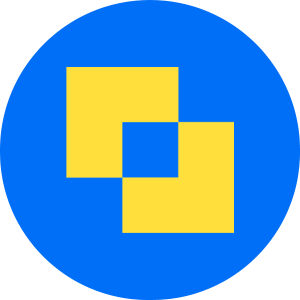Navigating Xero payroll during the holiday season
A step-by-step guide to adjusting Xero payment files
For payroll administrators, the festive season often comes with added stress—especially when payday coincides with Christmas or other public holidays. For many businesses, the 25th of the month is the standard payday. But how do you handle it when banks are closed, and employees need their salaries earlier?
If you're using Xero Payroll, you've likely faced a challenge: Xero doesn't allow separate Real-Time Information (RTI) and payment dates. The RTI date is what you report to HMRC, while the payment date is when employees receive their pay. Without flexibility here, adjustments for holidays can become a manual headache.
The challenge
Xero Payroll ties the RTI and payment date together, which means:
- You can’t report one date to HMRC and schedule payments for another.
- If payday lands on a holiday like Christmas, you’ll need to pay employees earlier—and Xero doesn’t offer an easy way to do this.
The solution
The workaround? Manually adjust the payment date by exporting and editing Xero’s Bacs 18 Standard payment file before uploading it to your payment provider, such as Modulr.
Here’s a simple step-by-step guide to help you navigate this process smoothly.
How to adjust payment dates in Xero payroll
1. Prepare payroll
Ensure your payroll data is complete and ready for processing in Xero.2. Export the payment file
- Go to the export section in Xero Payroll.
- Select the Bacs 18 Standard payment file and download it.
3. Open and edit the file
- Open the downloaded file using a text editor or spreadsheet software.
- Locate the payment date field.
- Replace the original payment date with your preferred date in Julian format (see table below).
4. Convert to Julian date
Julian dates are a numeric representation of calendar dates. Use the table below for December 2024:
- December 17, 2024: 24353
- December 18, 2024: 24354
- December 19, 2024: 24355
- December 20, 2024: 24356
- December 21, 2024: 24357
- December 22, 2024: 24358
- December 23, 2024: 24359

5. Save the edited file
Save your changes, ensuring the file format remains compatible with your payment provider.
6. Log into your payment provider
Access your provider’s platform for example, your bank or Modulr.
7. Upload the adjusted file
- In Modulr, go to the Move Money tab.
- For accountants or payroll bureaus: Select a customer in the Customers section first to access the Move Money tab.
- Upload the edited Bacs 18 file.
8. Schedule payments
Your payment provider will now schedule salaries for the date you specified.
9. Complete payroll as usual
Proceed with the remaining payroll steps, confident that payments are set to arrive on time.
Why this matters
By manually adjusting payment dates:
- Employees are paid on time, avoiding frustration or delays. We all know the impact well managed payroll has on our colleagues.
- HMRC receives accurate RTI submissions, keeping your compliance intact.
This process demonstrates the flexibility of Xero Payroll when paired with a tool like Modulr, offering a seamless payroll experience—even during the holiday rush.
Streamline payroll with Modulr
Managing payroll during the festive season doesn’t have to be stressful. Modulr simplifies the process by supporting Bacs 18 files and empowering you to control payment scheduling.
Ready to make holiday payroll hassle-free? Explore our essential checklist for end of year payroll planning—and ensure your team is paid accurately, every time.